How to change the core version?
General Information
WARNING!
Changing the Minecraft version may result in deleting or overwriting the current server files.
Keep in mind that some Minecraft server core versions may require different versions of Java. To change the Java version, go to the Startup Parameters tab and select the appropriate Docker image.
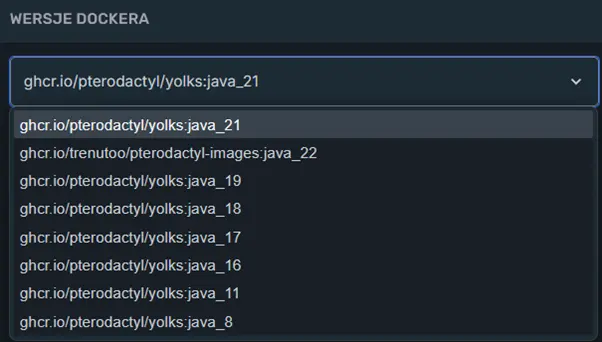
Java version depending on the game version:
| Core version | Recommended Java version |
|---|---|
| 1.8.x - 1.11.x | Java 8 |
| 1.12.x - 1.16.x | Java 11 |
| 1.17.x - 1.19.x | Java 17 |
| 1.20.x - 1.21.x+ | Java 21 |
Changing via the Core Version tab
- Go to the
Core Versionstab (located on the left side of the navigation bar). - Select the core you want to install. For example, choose Leaves.
- Select the core version you want to install on the server. For example, choose 1.21.5.
- Check the first option, which is required.
If you also want to delete all server files (including plugins and the world), also check the second option.
Checking the second option results in loss of files. Ensure you have created a Backup.
- Click the
INSTALLbutton after making your selection. - If no further messages appear, go to the
Consoletab and click START to launch the server.
Manual change by replacing the .jar startup file
Method 1:
- Go to the
Filestab in the server management panel. - Click the
Send on serverbutton (located in the top right corner).
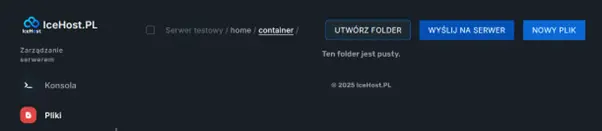
- Select your Minecraft core version file (for example: leaf-1.21.5-37.jar). Wait until the file is uploaded.
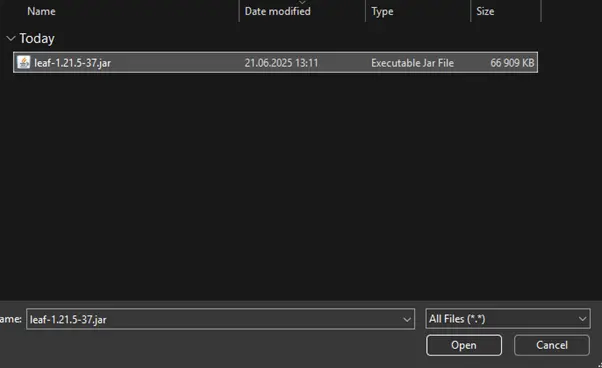
- After uploading, click the three dots next to the file, then select
Rename. Change the core version name to server.jar, and then click RENAME.

- Go to the
Consoletab and click START to launch the server.
Method 2:
-
Connect to the server via SFTP.
-
After successfully connecting via an application like WinSCP, prepare your Minecraft core version file.
-
Upload the file by dragging it to the server files (usually, the server files are on the right side, and your device files are on the left). Wait until the file is uploaded (the time depends on your internet speed).

-
Right-click the uploaded file (for example: leaf-1.21.5-37.jar), then select Rename. Change the core version name to server.jar, and confirm with Enter.

-
Go to the
Consoletab and click START to launch the server.