How to connect a domain to your server?
General Information
If you have purchased your domain from one of the domain providers, you can connect it to your server hosted on IceHost.pl
Minecraft using an SRV record.
Whenever you change the DNS servers for your domain at the registrar, it can take anywhere from several minutes up to about 20-30 hours for the changes to propagate across the entire network.
IP-2 can be found in the Console tab, and the port is located after the “:” (colon). For example, if IP-2 is displayed as:
IP-2: nl28.icehost.pl:12345 then your port is 12345
What is an SRV record?
A DNS Service Record (SRV) specifies the host and port for certain services. Most other DNS records specify only the server or IP address, but SRV records also include the port at that IP address. This way, there is no need to append the port to the domain name – which makes accessing your Minecraft server easier.
Connecting a domain via titanaxe.pl
- Go to the Domains tab
- Select your domain for which you want to add an SRV record
- In DNS zone management, click the Add Record button
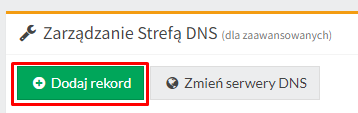
- Select SRV as the record type
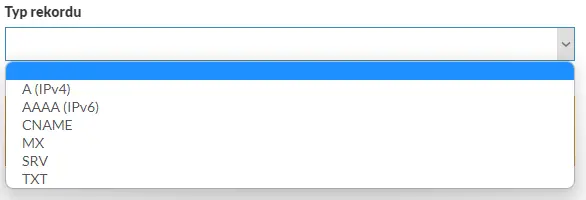
- Fill in the columns according to the template:
| Record name | _minecraft._tcp.yourdomain.pl |
|---|---|
| Record type | SRV |
| Record value | 1 PORT IP-2-Without-Port |
Example configuration: (fill in as shown in the template above, insert your data in the appropriate fields, and copy the rest as is)
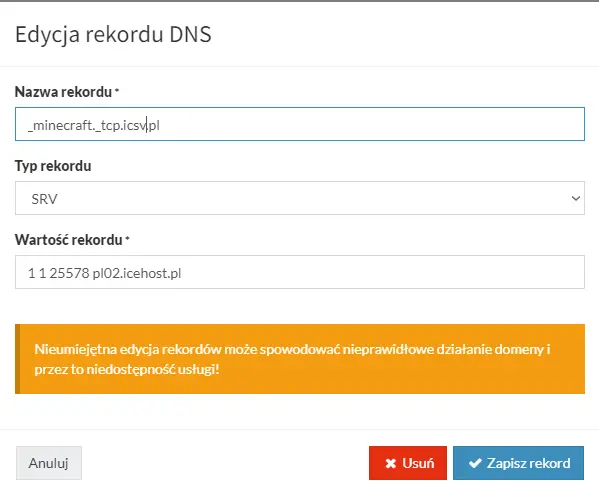
- Done, now you just need to wait for the DNS servers to update.
Connecting a domain via ovhcloud.com
- In the OVHcloud panel, go to the management of your domain (Web Cloud tab)
- Select the DNS Zone tab
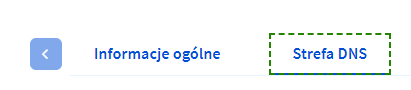
- Select the Add record tab
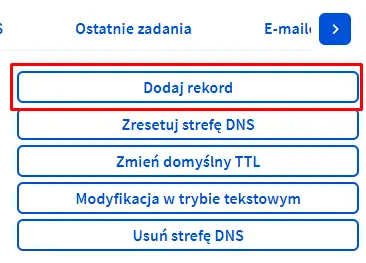
- Choose the SRV record type
- Add the record values:
| subdomain | _minecraft._tcp |
|---|---|
| TTL | Default |
| Priority | 1 |
| Weight | 1 |
| Port | Your-Server-Port |
| Target address | IP-2-WITHOUT-PORT |
Example values filled in below
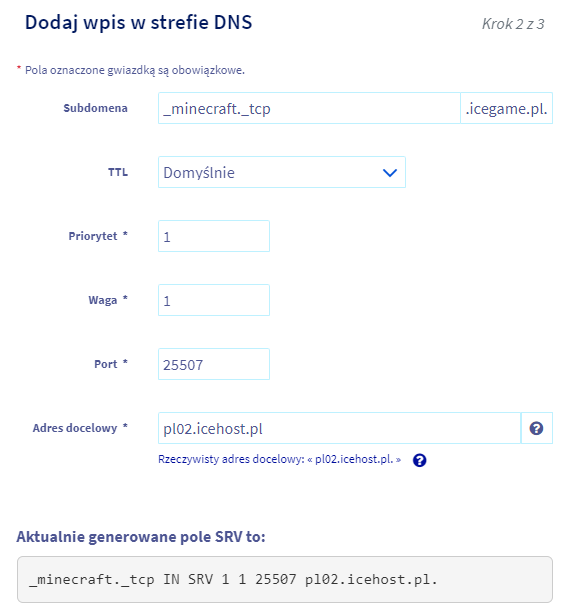
- Click next and confirm adding the DNS record
- Done, now you just need to wait for the DNS servers to update.
Connecting a domain via cloudflare.com
- In the CloudFlare domain management panel, go to the DNS tab
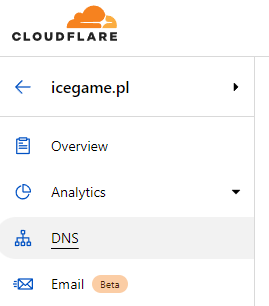
- Click the add record button

- In the TYPE column, select SRV
- Fill in the DNS record values
| Type | SRV |
|---|---|
| Name | _minecraft._tcp.yourdomain.pl |
| Protocol | TCP |
| TTL | Auto |
| Priority | 1 |
| Weight | 1 |
| Port | Your-Server-Port |
| Target | IP-2(without port) |
Example values filled in below
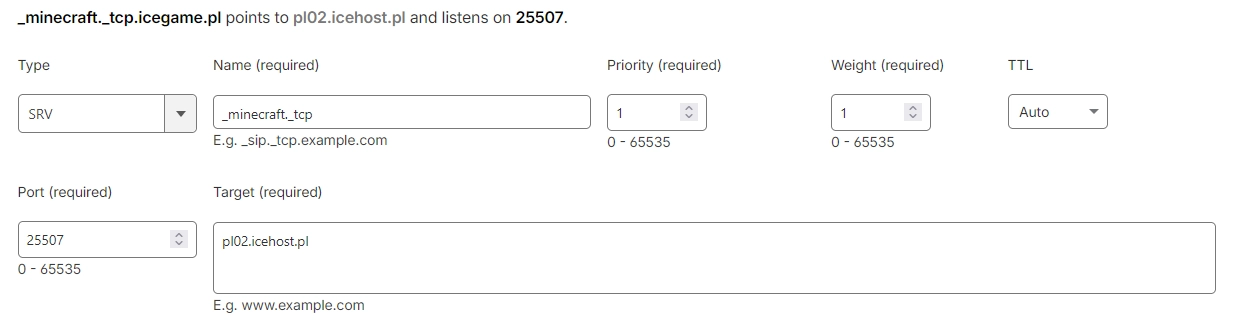
- Click the Save button
- Done, now you just need to wait for the DNS servers to update.
Connecting a domain via home.pl
- In the home.pl domain management panel, select the Domains tab
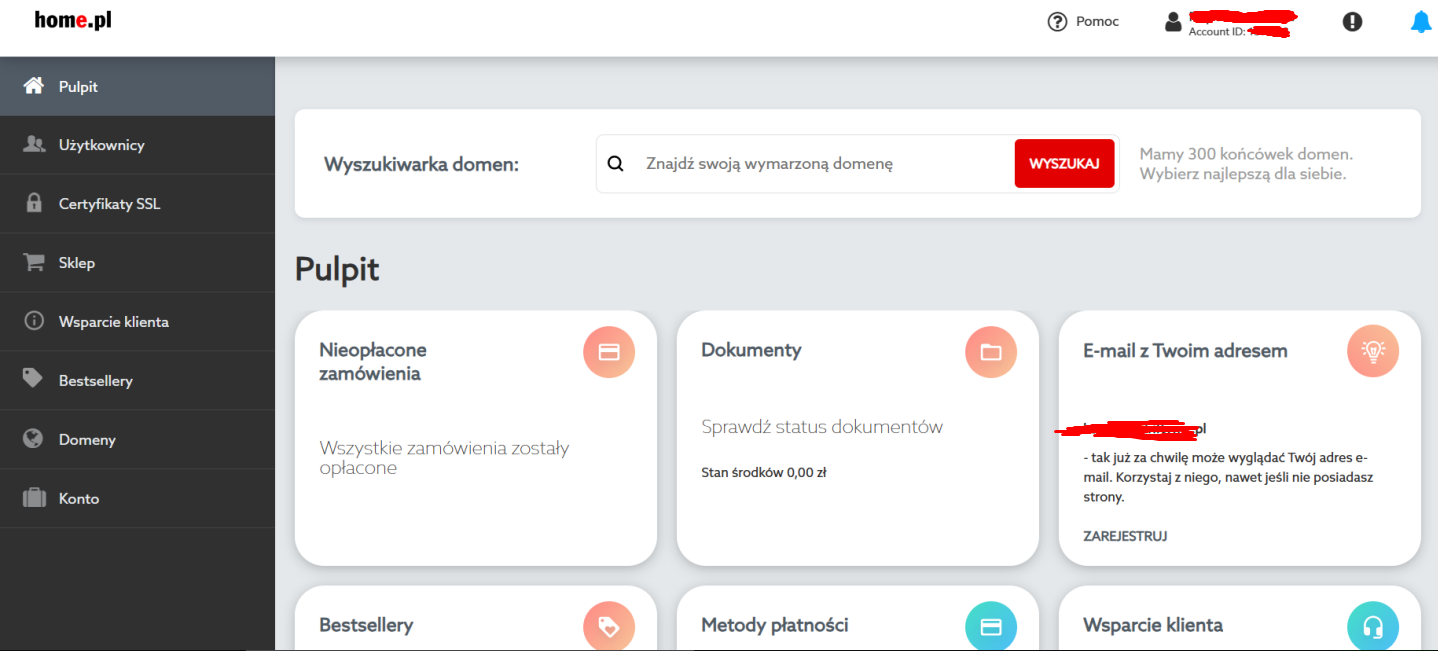
- Click on Actions and choose Manage DNS records
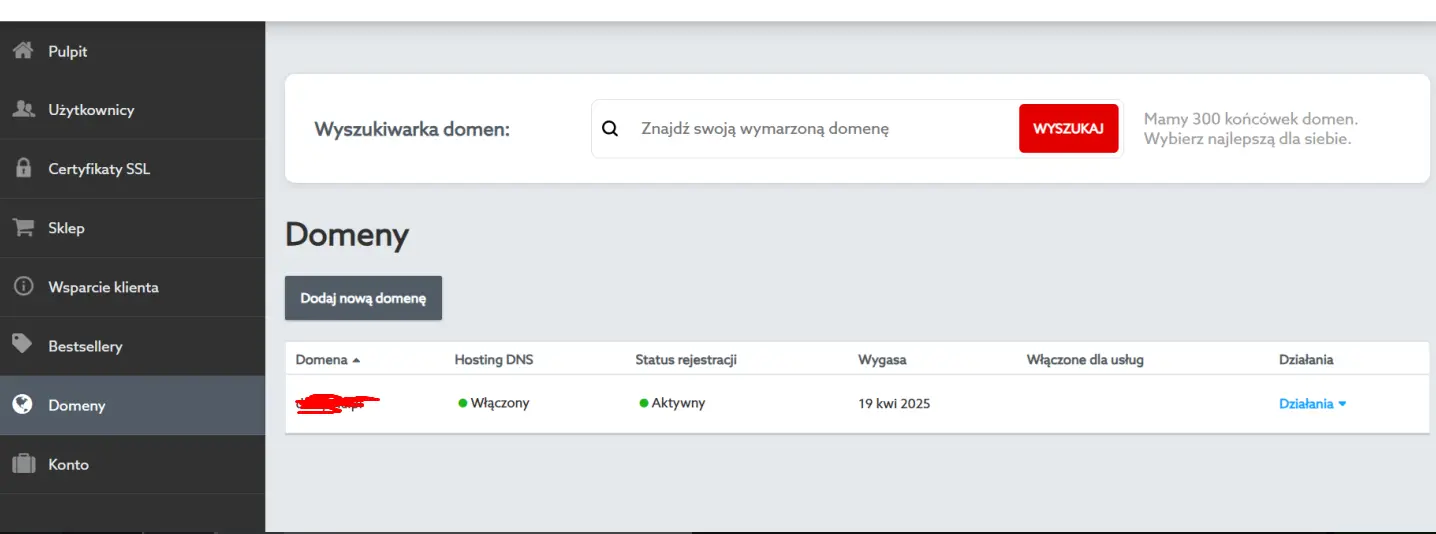
- Then click the Add new record button
- Fill in the record according to the table below and the example
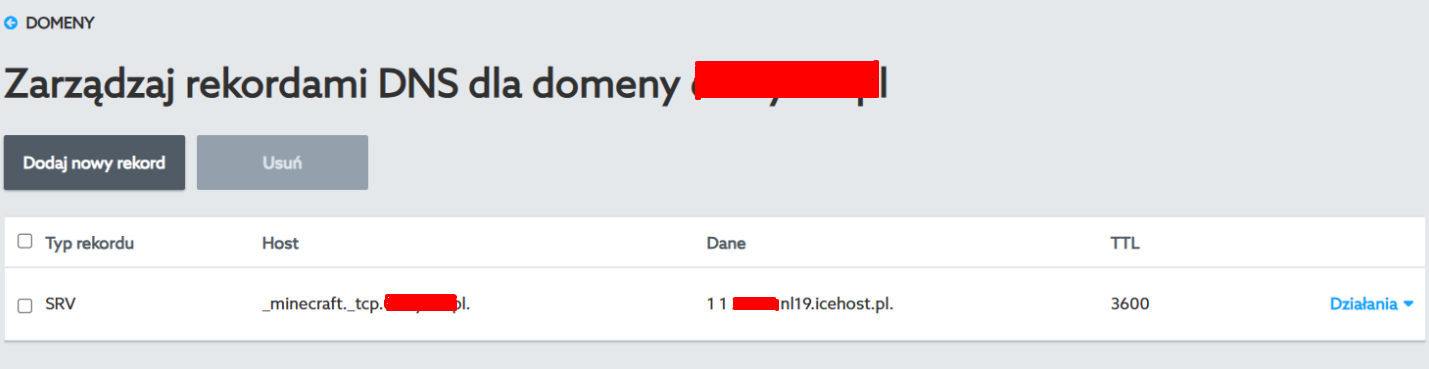
| Service | _minecraft |
|---|---|
| Protocol | _tcp |
| Priority | 1 |
| Weight | 1 |
| Host Address | IP-2 (without port) |
| Port number | Port |
Example values filled in below
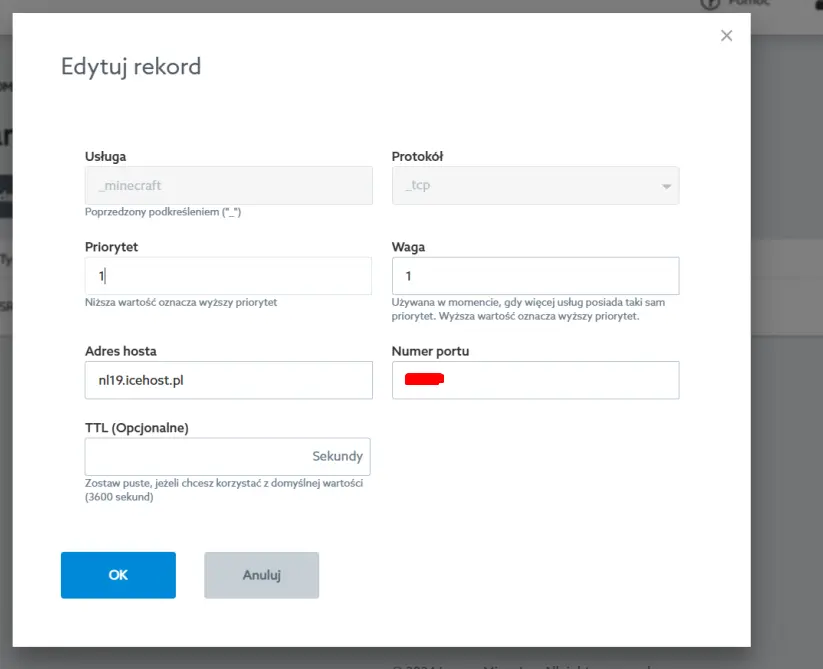
- Click OK and done! Within 5 minutes to 24 hours the domain will work!**