How to Connect Velocity
General Information
How Much RAM Does Velocity Need?
| RAM Amount | Number of Plugins | Number of Players |
|---|---|---|
| 1.5 GB (DEV) | 0-8 | up to 100 players |
| 3 GB (SAND) | 8-15 | up to 250 players |
| 5 GB (DIRT) | 20+ | 300+ players |
Proxy servers are not resource-intensive because they do not store worlds or similar data.
Official recommendations suggest approximately ~512MB plus an additional 1GB buffer for every 100 players. However, this depends on how the proxy and the game modes are configured and optimized.
Velocity Server Configuration
You will need at least two servers: one proxy server (Velocity) and another one for players to connect to.
- Run the Proxy server at least once and configure everything with the server stopped.
- Go to the Files tab in the server management panel.
- For the server configuration, you will need two files:
velocity.tomlforwarding.secret
Configuring the velocity.toml file
bind = "0.0.0.0:PORT" → Replace PORT with the port assigned to your server on IceHost.
Where to check which PORT is assigned? In the Console tab on the left side of the panel, there is a lot of server information showing your current PORT.
The correct PORT configuration should look like this:
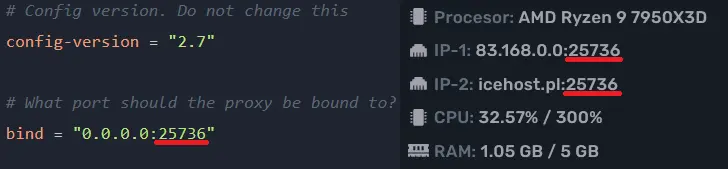
online-mode = true → false
This setting allows players with non-premium (pirated) game versions to join your server.)
It is recommended to keep this value as true since turning it off reduces security.
force-key-authentication = true → false
(Use only if you changed online-mode to false.)
This resolves issues like disabled chat due to a missing public key.
player-info-forwarding-mode = "none" → "modern"
Recommended setting.
- If only players with versions 1.13 or newer join → set to
modern. - If you want to allow older versions than 1.13 → choose
bungeeguard.
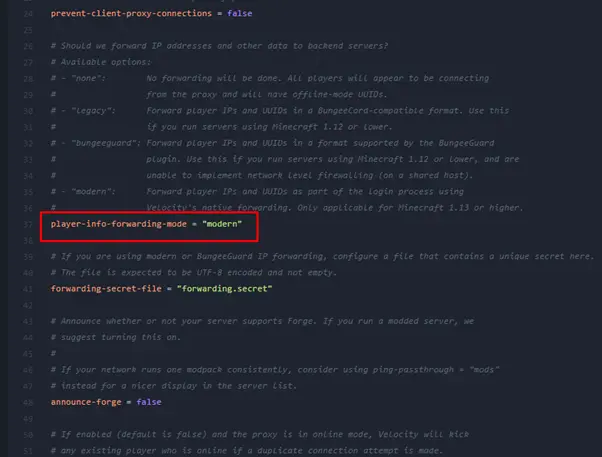
Adding a Lobby Server
Add your first server, e.g., lobby. You will need IP-1 from the panel.
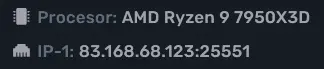
Sample configuration:
[servers]
lobby = "83.168.68.123:25551" # Lobby server IP
game = "IP:PORT of the game mode"
If you do not add more servers, do not write the
trybline; otherwise, the server will not start correctly.
Setting Default Server
try = [
"lobby"
]
After saving the file, the Proxy server is configured. Copy the contents of forwarding.secret — it will be useful for the game mode configuration.
Game Mode Server Configuration
- Run the server at least once and configure it with the server stopped.
- Go to the Files tab.
- Needed files:
server.propertiesforwarding.secretfrom Velocitypaper-global.ymlin the config folder (sometimes namedpaper.yml)spigot.yml
Editing paper-global.yml
Find the velocity section (Ctrl + F → velocity) and set the appropriate values.
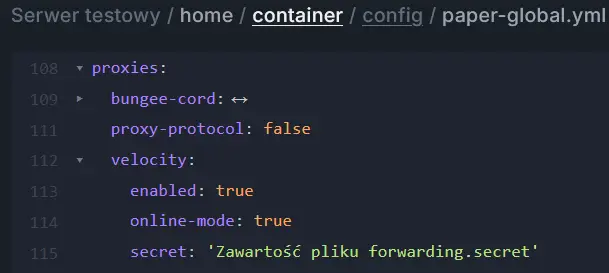
If you set online-mode = false in the proxy, set online-mode = false here as well.
Editing server.properties
- Go to
Files→server.properties online-mode=true → false(if you changed it invelocity.tomlandpaper-global.yml)enforce-secure-profile=true → false
Editing spigot.yml
- Go to
Files→spigot.yml bungeecord: true → false
That's it! If everything was done correctly, start the servers and everything should work.